I have been using Mac computers for a few years now. Prior to that, I carried around a Sony VAIO laptop, which was my main computer for business and personal productivity tasks. I had three offices plus my home office. I am now down to two offices and a home office. I never needed to sync anything (except for my PDAs and phones): I kept everything on my laptop computer and just made sure that I had a good backup (which DID come in handy on more than one occasion).
Although I still have several Windows machines around that get occasional use, I have moved all of my day-to-day business and personal computing to Apple Macs. I have an iMac (the beautiful aluminum one), a MacBook Air, and an iPhone. On my home network, there is also a Mac Mini that serves as my fax receiver, backup server and primary iTunes server for my AppleTV.
I really like the MacBook Air. It is a great travel companion. There is plenty of room for my Word documents, my spreadsheets, my InfoSelect data, e-mails and other daily-use files. I don’t carry around all of my photos, videos, music and other large-file media. I don’t need to: I can get to them any time I want with a variety of techniques.
Keeping Calendars and Contacts in Sync
My Macs are always in sync with Apple’s MobileMe service. While there are certainly lots of ways of accomplishing the same thing, for ease of use MobileMe can’t be beat.
With MobileMe, I keep the following items in sync between all my computers and my iPhone:
- Bookmarks
- Calendars
- Contacts
- Mail Accounts
- Mail Rules, Signatures, and Smart Mailboxes
- Notes
So, no matter which of my computers I am on (including my iPhone), Safari looks the same. All of my bookmarks are the there, my contacts are with me, and my calendar is up to date. If I make a change on my iPhone, the data on my computers us up to date within an hour (based on my sync preferences).
Keeping Files Synchronized
The beauty of having a desktop computer is having greater resources at your disposal: plenty of file space, a large video monitor, blazing speed, etc. The beauty of a MacBook Air is having a subset of the above in a streamlined aluminum body, smaller than a manilla envelope.
So, in order to keep all my Word files, spreadsheets (and even my archives of these files) synchronized between them, I have a daily routine that includes ChronoSync by Econ Technologies, Inc.
In order to keep my MacBook Air from getting bloated with stuff from my desktop machine, I keep a folder in my home directory called My_Stuff. These files get synced while leaving many of the large media files on the desktop alone.
Over my home network (a combination of wired and wireless access) the entire process usually takes just over a half minute to complete. So every morning and every night I just get ChronoSync to do its thing and I never worry about it again.
There are other tricks to keeping in sync. But for me, this is a simple solution that gives me the freedom to go from office to office with all my files.
Need a File That Is Not Synced?
What about those media files, or any other files that you do not regularly keep synchronized on your laptop computer? Well, I use MobileMe’s “Back to My Mac” feature. I can log on to my home iMac and either copy the file to my laptop, or just use the file on the desktop without ever transferring it.
For example, I keep DreamWeaver on my iMac at home. I do not use it on my laptop, because my need for updating websites (other than my blog) while I travel is relatively rare. On those occasions, I bring up my screen at home, start DreamWeaver, edit my site and send the file to the server via FTP. The file never actually exists on my laptop. The entire thing is done remotely without the need for cluttering up my laptop with occasional-use software.
In Summary
There you have it. My simple plan for keeping my Macs in sync with each other. You might have a better plan. Great! Feel free to share it with us.
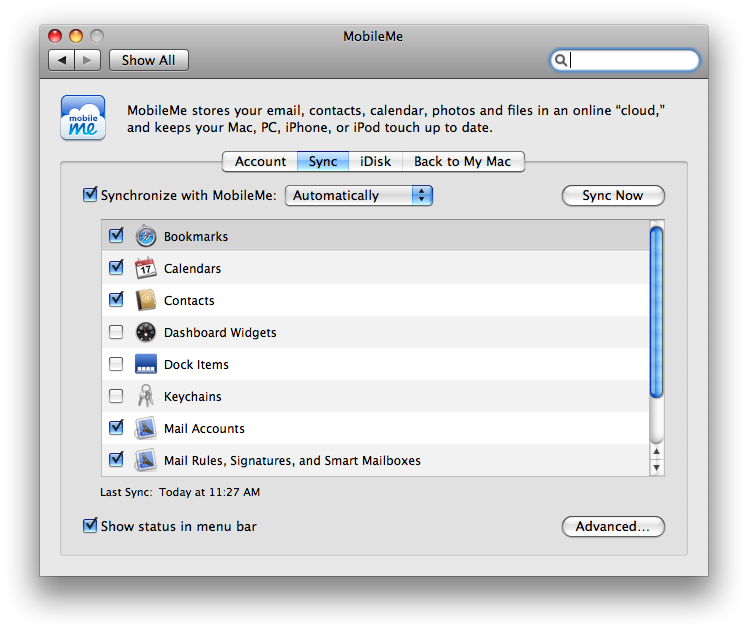
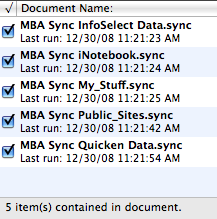
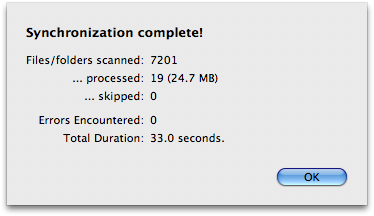

An impressive plan for syncing Macs! Thanks! I can only add that I also came across a fine free syncing software for Mac– SyncMate. It incorporates some valuable features and is user-friendly, I quite like it, you can try it too.
I got chronosync, but I can’t figure it out. I can’t get the add connection part down. Is there instructions somewhere? They certainly are not on the website. And it’s manual. I would think it would auto find.
nai,
If you are referring to setup, here’s what I remember doing…
I first accessed the drive (on the remote computer) with finder. Then, I could choose which files I wanted to sync.
First set up Syncronizers that you want (for individual folders)
Second set up Containers if you have more than one Syncronizer that you want to run.
Once it is all set up, ChronoSync accesses the drives for you automatically. But before they are set up and you choose the files, ChronoSync will not go looking for the drives.
I have tried the MobileMe route but thought that whilst it was functional you have to use the idisk for all your files that you ned. I wanted a service that synch’d my actual folders on my home MACmini and my macbook road tool! I know that the fanbois will hate me for this but LIVE MESH albeit in beta really works. I am sharing about 500MB. It simpley copies your selected folder to a web based desktop and when you add another client ( MAC or Windoze that folders is replicated and synch’d.. Best of all it’s free and if it should go a way then you still have the original files..
Paul, thanks for the heads up! I took a quick peek at their web site: http://www.mesh.com
As you say:
I’m glad you are trying it. Let me know how this works out, if you get a chance!
I use dropbox as a quick and dirty way of syncing things I am working on. It’s free for a few gigabytes and just appears as a folder in your home folder. Plus you can share stuff with other people too. Good for collaborating with others.
Comments on this entry are closed.