NOTE: If you have OS X El Capitan / GarageBand 10.1.0, please see my new post GarageBand 10.1.0 can Transpose a Song Imported from iTunes for instructions on how to transpose with that version of GarageBand.
This is my third post on transposing a song imported from iTunes. This version shows the steps from GarageBand 10.0.3 which came with the update to OS X Yosemite.
My previous post was written in January 2014. If you have an earlier version of GarageBand, that post should help you.
If you have Garageband 10.0.3, follow these steps:
1) Open GarageBand. Select “Empty Project” and press “Choose”
2) Next, select “Software Instrument” and click “Create”
3) GarageBand creates a Piano track for you.
4) Open iTunes and drag the song you want in import under the piano track that was created for you.
5) Your track appears under the Piano track.
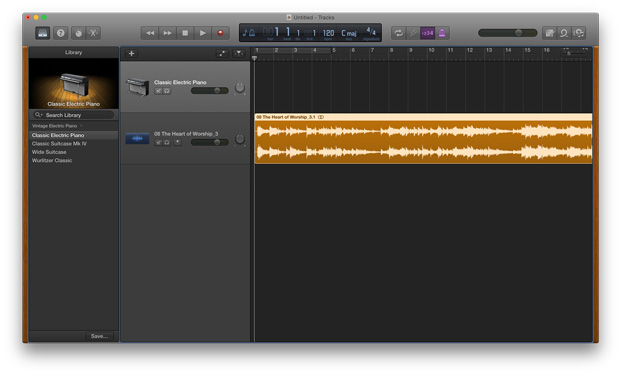 6) Open GarageBand > Preferences…
6) Open GarageBand > Preferences…
7) Select Audio/MIDI. Click on “Audio Units” to enable this effect.
8) When prompted, “Keep” existing effects, if you wish.
9) In the upper-left of the window, Look for the “Smart Controls” button, which looks like a knob.
10) Click the “Knob” to select “Smart Controls”
11) Look for the “i” and “Master” buttons.
12) Click the “i” and “Master” buttons.
13) Hover above the top processor (which is “Channel EQ” as shown above). Click and hold the blue line that becomes visible:
14) Next Select “Audio Units > Apple > AUPitch”
15) Adjust the Pitch to your liking.
16) Note that you can double-click on the number of cents and put in an exact amount. These should be multiples of 100, if you want to go up or down by semi-tones. Each 100 Cents is one semi-tone. One octave is 1,200 Cents.
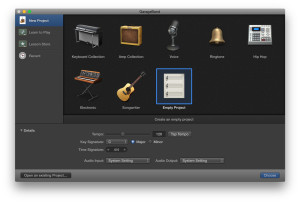
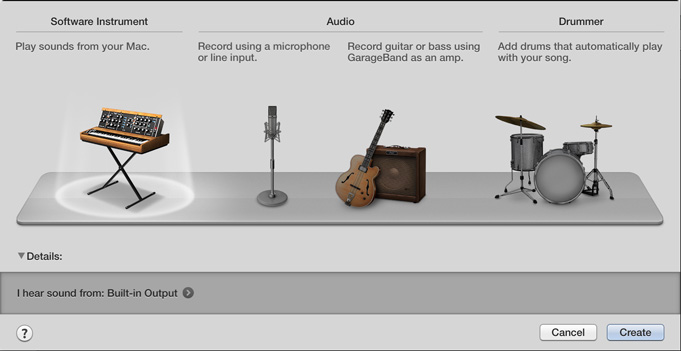
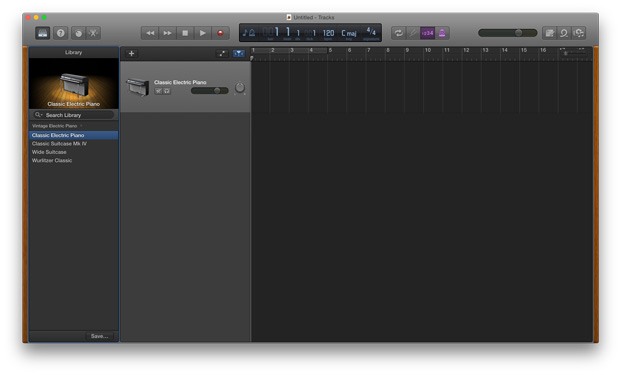
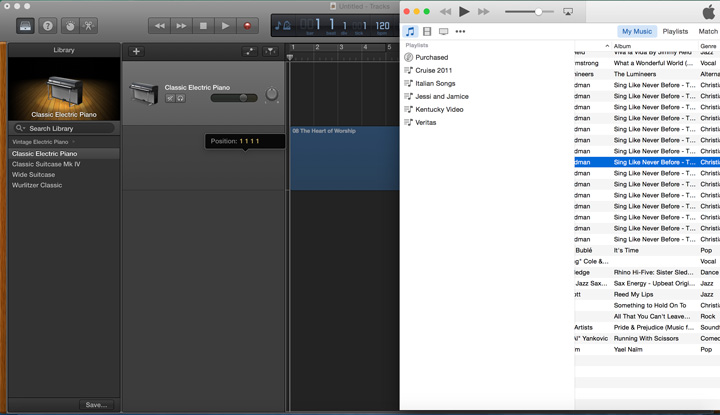
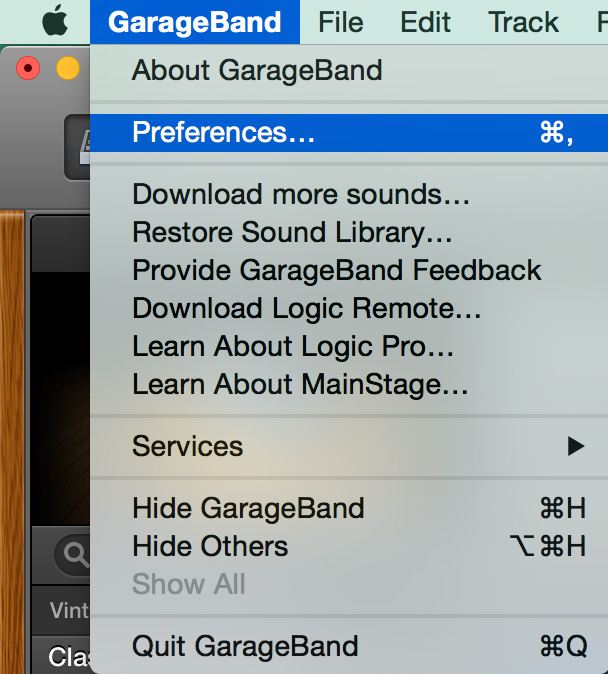
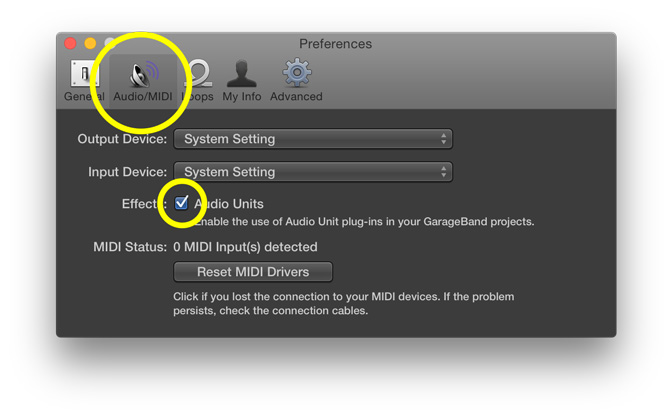
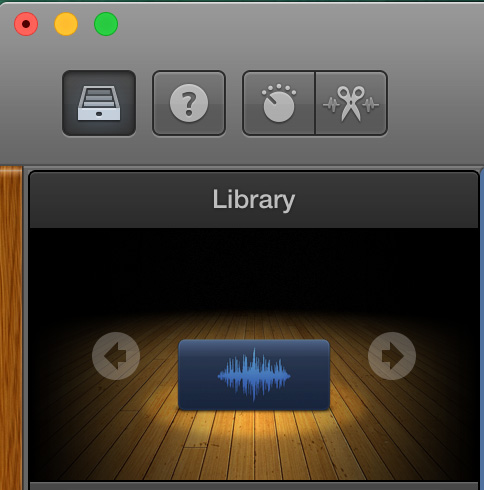
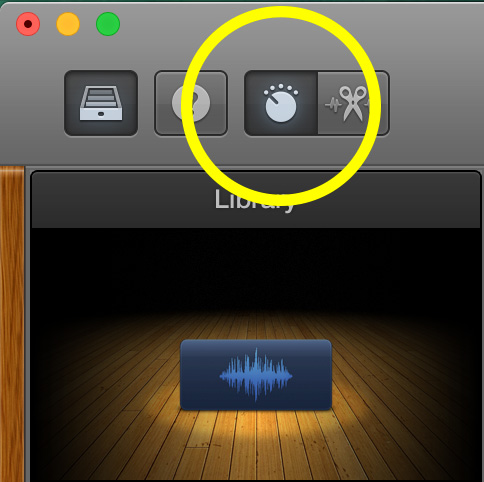
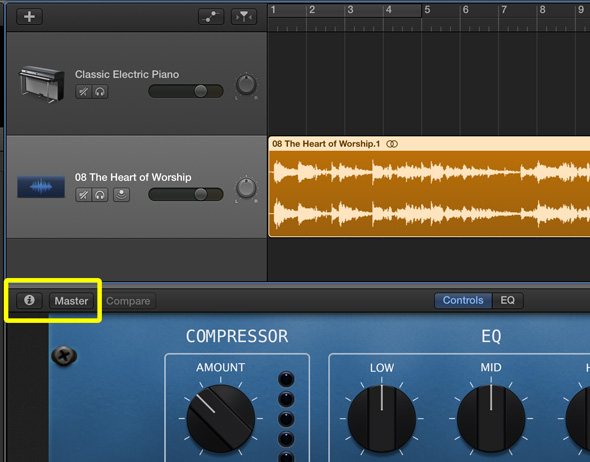
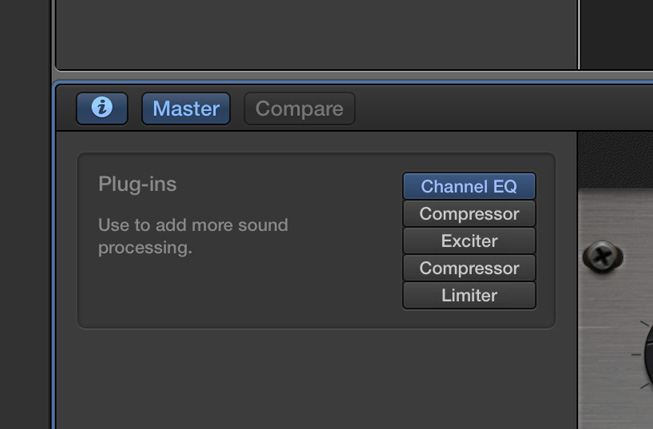
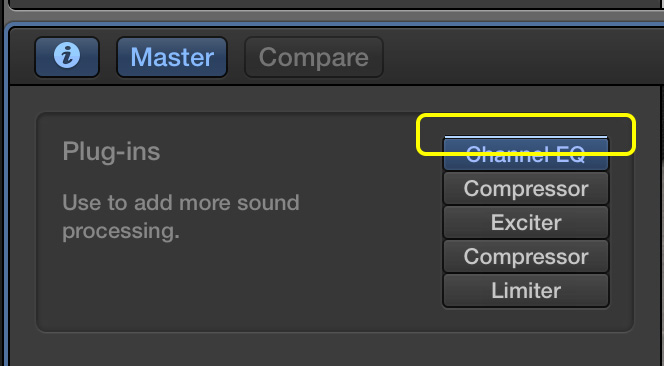
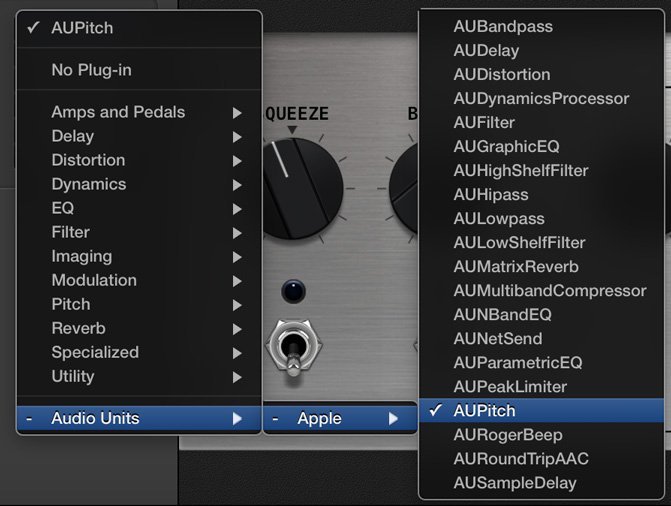
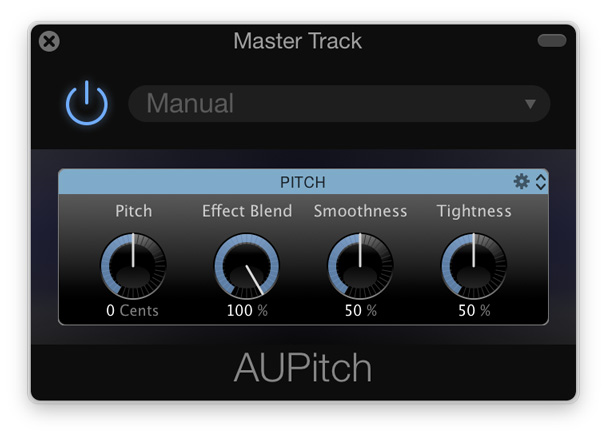

this is EXACTLY what i was looking for – THANK YOU!
I did this procedure but it applies the key change to the vocal track that is added later as well.
How do I just apply a key change to the iTunes imported track and then record my voice to the new changed key?
Cliff, great question!
Simply do not click the “Master” button. Apply the effects to only the track you want. For an interesting effect, try duplicating a track (drag it over from iTunes) and change one of the tracks to -1200 Cents. The second track will be one octave lower. Nice doubling effect for the right kind of track!
Have fun with this.
Hi David,
I don’t know how to apply the effects to one particular track.
I’ve been trying to record vocals and I sound like Minny Mouse…
Thank you.
Laura
I finally figured it out. What a complicated mess to drop down a key. How is the key sign at the top in GB used to adjust keys. Help is of no help. I am not real familiar with GB yet. Every update on it or the OS changes everything it seems. I am part of a quartet at church and just want to adjust the pitch in a simple move then share it to a disc. It took me hours to find your method. Thanks
BTW, can I assume the BPM and Key sign are nominal and NOT the actual values of a song. 120 bpm is very fast
Brian,
Thanks for your comments! BPM and and Key Signature are actual values of a song, when the song is created in GarageBand. Changing the BPM and the Key will affect the tempo and what notes are played for a song that you record while in GarageBand. They do not affect a song imported from another source. We do that with the method described in the post.
Oh I get it now. Yhe Master Key is only for GB original compositions. Those that are imported from iTunes or another source must follow the method you outlines. There are 12 pitches in an octave. Each pitch = 100 cents ($1?), so an octave is 1200 cents ($12?). Makes sense….not. LOL
SUPER HELPFUL. Thank you so much!!!
You’re welcome!
thanks so much!!
You’re welcome!
Thanks so much!!!
You’re welcome!
Hey I cant seem to get for just a track, when I don’t select the “master” button the AUPitch button doesnt appear. Any help here? Thanks!
In 10.0.3 the double click to get cents has been removed, You can move the dial and hope that you are getting exact cents.
Compared to adobe audition i have used (sorry only pc) this is terrible long winded way to do something very common and simple. Mac as a whole is wonderful but on some tools such as iMove and garageBand doing simple things are complicated and now some of these things that used to work don’t work or work so so. Too bad.
Thanks for the update. I’ll check it out.
I also had the issue mentioned by jenn that if I deselected “Master” I lost the ability to apply the AUPitch plugin, and if “Master” was selected, the pitch shift was applied to every track. However, I found one way to apply the pitch change to just one track!
Import the track you want to pitch shift to a new Garageband file and change the pitch to your liking with AUPitch. Then export the track to iTunes. Then go to the Garageband file where you want to insert the pitch-shifted track and drag in the file that you just exported to iTunes. This way, only the one track will have a shifted pitch.
Thank you, Cameron! That’s a great work-around!
Jenn, see Cameron’s comment from April 30, 2015. A work-around is offered!
This is incredible – THANK YOU!! <3
You’re welcome!
Thanks so much!
Perfect! Thanks!
You’re welcome!
First, thank you so much for going through all this trouble to share your deep knowledge. I use Sibelius for scoring, but I’d like to learn more about GB.
My questions has to do with transposing the built-in figures in GB. I like some of the guitar strums and other instrument rhythmic structures, but I can’t figure out how to change the tonal center of just one. For example, there is a pattern (under Instruments > Guitars > Picked Acoustic Guitar Pattern 27) that is in D major. How do I change this one pattern to, say, B-flat major?
Thanks so much,
Blues
Thank you x 1,000,000!
Jessica… glad to be of help! –David
Is there any way to reduce the vocals using Garageband? Preparing a speech/song for a wedding this weekend. Thank you!
Jessi… Not that I have found. I have heard of software that attempts to reduce vocals using tricks with stereo tracks. I have not heard the results.
So – then how do you save what you have just transposed?
this is the best!! thanks so much
Athena, you’re welcome! Enjoy! –David
I agree. The first 16 steps in your Blog are excellent.
You just quit too soon.
When you set the number of “cents” there is no indication that anything is happening.
What is step 17?
Or, as I asked previously – how do you save what you transposed?
Thanks,
Ken
I feel like Apple must not want us doing this because they hide these options every time there is an update. Does anyone know how to do this in Garageband 10.1.0? Following these steps doesn’t work any more.
Thanks go to Brian O’Dowd for pointing out that GarageBand 10.1.0 is different. For this version of Garage Band, we are looking for Pitch Shifter. It’s a lot easier to use than the other method. Just remember to put the “Mix” slider all the way up to 100% or it you will get both the original pitch and the shifted pitch together! (Sounds horrible).
Guess it’s time to update this post again.
David
Thanks. This was very helpful. I’m singing and not playing a musical instrument. Only using ITunes for the backup. I have been using AuPitch to adjust the pitch of the ITunes song. When I adjusted the Pitch control nob, I would adjust it to a number that seemed to match my vocal range, usually lower than the original song. I was coming up with cents of -240, -144, -336, -504, -264. This worked fine if I was singing alone with GB. When I went to an Open Mic event and played my adjusted ITunes song and sang, things were going well. But when someone tried to come up and play a guitar or harmonica along with me, we were always out of tune. I didn’t know that I had to lower the cents in 100’s to be in tune. When I tried to adjust the pitch cents nob to 100’s, it never stopped at 100, double zeros. Always off, like the numbers I listed above. I was frustrated I couldn’t find 200, 300 or 400, instead always an odd number. So double clicking on the nob may solve this. I didn’t think of that. I spent 10 hours trying to figure out what was wrong! Even spent 2 hours today at the Apple store. I’m using the version before the new version.
Tom,
Thanks for taking the time to comment. Glad you worked things out!
David
i just tried your method of double clicking the number under the Pitch control nob. It was set at-360, so easily reset it to -400. You solved the problem!! Thanks so much. Since -360 was the exact range of my voice, when I tried -300, the song was still a little too high for me, so dropped lower to -400. Great job. Thanks so much. I’m using an earlier version of GB.
Tom,
Very cool. So glad you’re off and running. Enjoy!
David
Hi, I have a question. I work on game mashups for fun and I recently updated from older versions which were much more, user friendly.
How do you change only 1 of multiple track’s pitch. The only 2 pitch changing options are under master track, so changing 1 changes both songs. And the bar on the side only shows, vocal, acoustic guitar and electric guitar and bass. How do I access pitch changing options for one of multiple tracks?
Or should I just put 1 song in a separate file change the pitch in a separate file, and then put it in with the other unchanged song? That sounds absurd to me, as it was far easier to change pitch in previous versions.
Kevin,
In Step 12, try unclicking the Master button. You should be able to make adjustments to individual tracks.
David
Doing that changes the smart controls to something else, and I have no access to the 2 options to change pitch.
I LOVE YOU! THANK YOU
Cheers. Very clear.
Thanks Phil.
Oh my this is EXACTLY what i was looking for! Thank you so much! <3
Adelyn,
Thanks for your comment. I’m glad this helped you to use Garageband to transpose your music.
David
Thank you! Thank you! Thank you!
Alex… You’re welcome!
This was so helpful! Can you do one on how to change tempo on a whole track and/or parts of a track?
Melanie,
Thanks for your comment. Hmmmmmm. Good suggestion. No promises, but it sounds like a good idea.
David
Thanks so much for this. The only tutorial that was effective for me. Thanks again!
Hi, this is very helpful for helping me get one audio track down, thank you for that. The thing is, I am trying to mashup two songs, but try and make the pitches the same. Whenever I change one pitch to a song, the setting for the other song also goes to that pitch. It doesn’t let me use two different pitches. Is there anything you know that could help me with this?
Worked a treat, thanks so much!!!
Rachel, so glad it worked. Happy transposing!
Hey man,
Thanks so much. I downloaded some Elevation Worship tracks and could NOT figure this out. Super easy once you do it.
Brandon,
So glad to help! I know… this method is buried very deep in GarageBand, so it’s hard to figure out what to do. I didn’t know that Elevation Worship had tracks available online. So cool!
David
Thank you, thank you, thank you… from the bottom of my heart…
BirdieMac, you’re welcome (x3)!!!
David
Comments on this entry are closed.
{ 3 trackbacks }