Extend Your Network with an AirPort Extreme
This is my second post on using an Apple Airport Extreme to extend the range of your wireless network. The Airport Extreme and the software utility to set it up have changed quite a bit since my first post over 6 years ago! But the concepts are still the same (and thankfully, relatively simple to implement). Here’s the latest and greatest.
1) Open Airport Utility (open a Finder window => Applications => Utilities => Airport Utility
2) Click on the first Airport Extreme (the one connected to the Internet via a modem) and click “Edit” in the lower right.
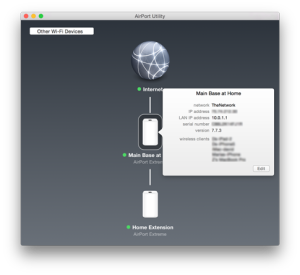 3) Click on the “Wireless” tab. In the Network Mode selector, select “Create a wireless network”
3) Click on the “Wireless” tab. In the Network Mode selector, select “Create a wireless network”
4) Click on the “Network” tab. Make sure the Router Mode is “DHCP and NAT”
5) Update the Router and wait for it to restart.
6) Select the second router (the one not connected directly to the Internet). Click “Edit” to make the next changes.
7) Next, there are some different directions based on how you intend to extend your network. If you are extending using only a wireless connection, here’s the next step. If your routers are connected by wire (networked by plugging them into a network switch or network outlet in the wall), skip this step and go to step 9).
Click on the Wireless tab and choose “Extend a wireless network”
8) Click Update and let the router restart. You are DONE!
9) If your routers are connected over a wired network, continue here:
Click on the “Wireless” tab. Make sure the Network Mode is “Create a wireless network”
10) Next, click on the “Network” tab. In the Router Mode selector, choose “Off (Bridge Mode)”
11) Click “Update” and wait for the router to reset.
12) You’re done!
If you have any troubles, put your questions in the comments below.

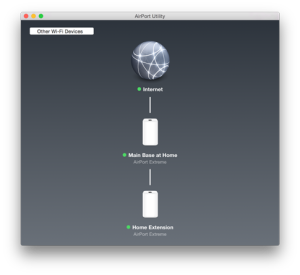
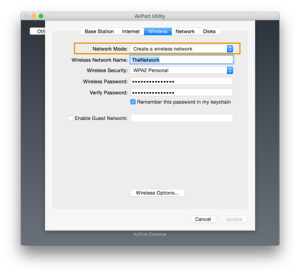
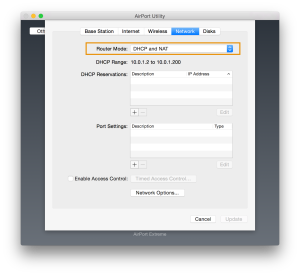
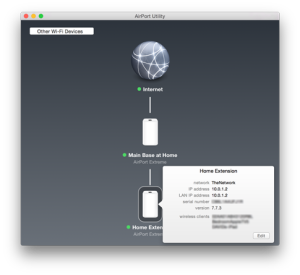
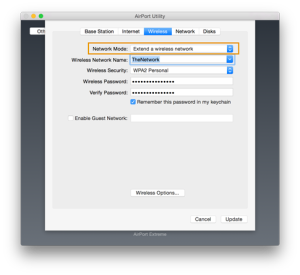
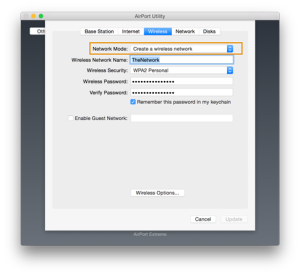
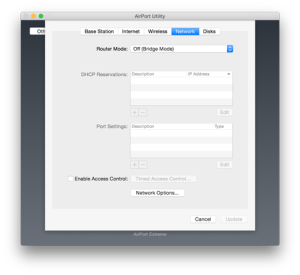

I am having trouble getting this to work on my network at home. I am using a high Netgear router and I would like to extend it with my airport extreme. The menus are different from those shown here, and I cannot find a way to place the AirPort Extreme router in bridge mode. As a result a network ceases to function when I use the airport extreme to extend the network.
Any ideas would be appreciated.
Additionally the airport utility menus or different from those shown here.
Which version of Airport Utility are you using? Older versions of Airport Utility are shown as an example in my previous post: http://www.officecafe.com/blog/2008/09/extend-wireless-range-with-airport-extreme
I have Airport Utility 6.3.1 and 2 A1354 units to setup a wireless extended network for my sister. Network is not her thing.
Will I be able to get this to work. 1200 miles is a bit far for a house-call to work the bugs out. They use a Windows machine
and have iPads. The big reason if the TV and the Blu-ray player. The wireless unit that they have for some reason won’t
allow me to add any more wireless things to it. Why I don’t know I even had the correct passwords. They have some oddball
cable provider and I am not sure how they set the cable unit up. The RJ45 ports do allow access to the inter net so I was going
to plug one A1354 in and place the other up by the TV stand.
So I want to pre config these two units so all they have to do is plug one into the cable router
and the other into the TV and blu-ray and have them on with little fuss.
What do you think?
Thanks for the info.
Sean
Sean,
Thanks for your comment. Wow. First, I’m sorry that you won’t be in the house to set this up personally. Anything can go wrong in these situations. For example, I had trouble with a VERY slow wireless for days until I noticed that my Airport Extreme had been temporarily place on a box made of steel and it interfered with the antenna on the Airport Extreme. When I put it back on the wood shelf, the network took off again. Full speed. Those kinds of things you can’t see without being there.
Second, the best I can suggest is that you set everything up at your place. Make sure everything is working exactly as it will be set up at your sister’s. Move the A1354’s from room to room and see what kind of range you’re getting at your place. This will help you guide your sister. Try it with as many devices as you can.
As for not adding any more wireless devices, it is possible that the wireless routing and IP address assignment is being provided by the cable modem. You will need to know this to figure out that problem.
Best to you.
David
I am trying to extend the wireless network coverage of my airport extreme with an airport express. I followed the steps above but it does seem to be working, and there is option to pick the bridge setting. any advice would be great.
Thank you
Brian, the Airport Express has a special setting for extending a network. There is no need to be in bridge mode.
For more detailed instructions, see this thread:
http://store.apple.com/us/question/answers/readonly/airport-express-as-an-extender/QCDDKCT2KKF99Y97C
Robert H’s comment made on Jan 1, 2013 will give you more details.
David
You should try and purchase this to update the range on your wireless network, because the tech is from apple. That means that it will be extremely efficient in performing the extending work of the network.
Hannan, thanks for the comment.
I am trying to decide whether to get a second AirPort Extreme (AC model) to put in my living room (Time Capsule is in office with modem), so I can connect my PS4, Wii U, and Apple TV to Ethernet and extend my wireless signal. I have hesitated because I have heard that adding a second router can substantially slow down your network. Can you tell me whether this is true, and what kind of speeds you’re seeing with the above configuration?
James,
Are you planning to connect them with ethernet? My setup is hardwired through an ethernet switch.
David
Hi David, no my setup would be the cable modem wired to the Time Capsule which is broadcasting Wi-Fi, and then the AirPort Extreme around 25 ft away picking up that wifi signal and extending it, plus connecting to my gaming systems via Ethernet.
James,
I did a similar setup to yours for a relative. The first AirPort Extreme is connected to the cable modem, the second one is extending the wireless signal, with an AppleTV connected via an ethernet port. I have not measured network speeds, but I know that streaming movies and TV from Netflix and iTunes work just fine. Even though it works well enough for video streaming, I know that gaming can be much more taxing on the network. Unfortunately, I don’t have any data to prove whether or not it will keep up with the games.
David
Thanks David. My dilemma was whether to spring for a second AirPort Extreme or whether to use something like the Linksys WUMC710, which is just an 802.11ac extender with 4 gigabit Ethernet ports, and only costs $40. If you have any idea whether the Airport would be worth the extra money for my situation, I’d appreciate it. Thanks again for taking the time to reply!
James, it’s hard to say. I would try to find somebody that has used the WUMC710 as you intend to use it and ask about their experience. Since my experience is limited to the AirPort Express (when it comes to extending the network), all I can say is that this setup works for me. I know this is of no real help. But if you’re willing to risk the $40, it could possibly be a good solution.
One last thing to consider: working with two products from the same vendor will usually be easier than two products from two vendors. You have to always wonder which one is giving you trouble. For example, I once suspected trouble from one of my AirPort Extremes. I simply switched them in my network. In this case, neither one was the problem. It was a faulty network switch, as I recall.
I really hope this rambling can be helpful to someone!
Hi David, great write up. Just a quick question as it looks like it has already been asked but I just want to clarify. I am looking at buying a used Apple AirPort Extreme A1354. I want to wirelessly bridge it to my Netgear N600 Dual Band Gigabit Router to extend my wifi and provide better speeds and accessibility throughout my house. We have 2 iPhones (4s & 5,) 2 iPads (mini and iPad 2,) an Apple TV, a Toshiba laptop and some other miscellaneous items. Am I on the right track and will I be able to make it work using your instruct above.
Hi David. Can I use an AirPort Extreme to extend the wireless signal that Verizon installed with their own brand of wireless router?
Hi Abbie,
I have not tried this with other routers. In fact, when my Cable Modem was upgraded by my cable company, I had them turn off the built-in Wi-Fi and used my AirPort Extreme routers instead of theirs. This way, I control what is happening on my network, not them.
David
Hmm, I get some kind of duplicate NAT and conflicting DHCP error if I put the Extreme connected to the modem in DHCP mode. If both Extremes are in bridge mode everything works. Perhaps because of the modem’s DHCP server?
Hi. MikkoV:
Yes. You are probably correct. Your internet provider’s modem is probably acting as a router in addition to its modem functions. You can leave it this way if everything is working for you.
David
absolutely bloody useless post, out of date
Hi David,
Thanks for this! Does the modem wifi HAVE TO be turned off to do this, or can you just leave it to broadcast a wifi signal and create a new network as described above? Though, could the two networks potentially distort each other’s signals? I just received a new modem that has wifi, and it has messed up my original network. I now have my TC extending the network from my modem, and my AE creating it’s own network. I’d prefer to have it all seamless.
Howard.
Correct me if I’m wrong but in #9 above, for a wired connection between the two base stations shouldn’t the setting be to “create a wireless network” on both base stations? same SSID, same security, and password. These are the instructions for creating a “roaming network” which is the best option. On the downstream base station it is important that it be in bridge mode so only the upstream extreme is functioning as the router and handling DHCP and NAT. putting the 2nd base station in “Extend a wireless network” creates all kinds of problems for me.
Mike,
You are correct. Thanks for catching that. The screenshot is correct, but my text was incorrect. I will make the necessary correction for the future.
David
I wanted to thank you for all the info. Helped a lot.
Thank You
Sean
Sean,
Glad to help. Did you get your sister’s setup going for her?
David
As is so often the case with these things, this was useless because my set-up does not behave the way you describe things here. At Step 7, the box is just blank, so there’s nothing to update…… Nothing happens at all.
Colin,
Thank you for your comment. As it is with much of the free help on the Internet, your mileage may vary. However, I will be taking another look at this post and my steps soon. Perhaps a new post will be in order. Thanks again.
David
if the two are hardwired (going from a LAN in the primary Extreme (or Time Capsule) into the WAN of the second downstream Extreme) do the LAN ports of the downstream, second Extreme work? Could you, in addition to extending your network wirelessly, choose to plug a nearby AppleTV into the downstream, second Extreme’s extra and available LAN ports? thanks.
Great write up i had so many problems sorting out my issues and the final problem was solved here.
My setup is now as follows
Telstra Gateway modem set to bridge mode (once you do this you loose internet but don’t worry)
Ethernet cable must be connected from Lan Port (on modem) to Wan Port (on TC)
Once in bridge mode you have to have the Timecapsule connected to your PC via cable to set it up.
The Timecapsule needs to be setup as a replacement for a non apple Router this will then allow you to enter your PPPoE details i.e. username and password that was used in your modem to access the internet.
Once this was setup i used my Airport express to create a wireless network using the same SSID and password that way you only see the one network and as per Davids step 7 above i used an ethernet cable.
So really my two stumbling blocks were getting my TC working with my modem i.e bridge mode and setting the PPPoE in the TC and extend a wireless network (wireless) and Create a new wireless network (ethernet cable with identical setting as the TC) Express was then put into bridge mode
Walla all good
Thanks for the write up David
Steve,
Thank you for your write-up and details. I’m sure someone will be helped by reading about your setup.
David
Dave,
Good question. I did this for a family member, and it worked just fine. The second AirPort Extreme is set up as a wireless extension of the network (not connected by a network cable). I plugged their AppleTV into one of the LAN ports with a network cable, and the AppleTV works very well.
David
Dave, Thank You for sharing what Steve has done. I tried something like that but could not get the one base station to connect
and it was well within range. Now that I see that Steve did get it to work I’ll try again knowing that it can be done.
Thanks
Sean
And yes I did forget to mention that I cabled my Apple TV from the Airport express.
So if you are stumped I’m fairly fresh on this
Hello David,
I have an Airport Extreme and a Netgear Extender. I current have to switch to different networks when I am in different parts of the house. If I get a second Airport Extreme, will it all be under one network name throughout the house, or will I need to switch networks no matter what? Please advise.
Thanks,
Michael
Hey there. I am extending using two extremes via ethernet.
I see on your step 9 you say to choose “create a wireless network” but there is not further instruction on this.
By default the extreme creates an unsecure wireless network. What do you put in this field? Should it be the same
network and password as the other?
Michael,
Using two network extremes, I have the same network name throughout my house.
David
James,
Yes. You have that correct. Same name and same password.
David
I am trying to do this with 2 Airport Extreme AC’s (Tower latest using 7.7.3 firmware) I have one (AX-1) connected to my cable modem on the WAN port, then I have the LAN port connected to my other AX-2 upstairs hard wired into it’s WAN port. I have the AX1 set to create a wireless network and DHCP & NAT. I have a 5Ghz and 2.4Ghz network going out into the air.
ON the upstairs AX2, I have set it to “Extend a Wireless Network” and on network page, that’s “Bridged OFF” because it’s grayed out. I have to disable Turn off Wireless network in order to get that bridge on/off to operate, but for now it’s grayed out when I turn on Extend a Wireless Network, and also when I reboot, I get a red “1” next to the AX2 router that says, “Wireless network: The airport base station is set up to join a specific wireless network that can’t be found. if you don’t see the network you want to join, make sure the wireless device is plugged in and in range of this airport base station” — um. yeah ti’s plugged in, and in range, and the AX1 is creating the wireless network and DHCP + NAT translation. The upper AX02 upstairs alL I want to di is to spread more Wifi Love up there.. I have it hard wired and statically assigned IP addresses’ any tips??
Hi David,
Just wanted to check something withy you as you seem very knowledgeable on this subject.
I have a SKY SR102 (crappy fibre modem) running with everything off (WIFI, DHCP etc) and an Airport extreme basically running my whole network in create a new network mode, handling all the DHCP functions and port forwarding. This is hooked up to the lan port of the sky hub with a fixed IP address, with the RJ45 going into the WAN port of the Extreme. I then have a couple of gigabit switches (netgear) having off the extreme providing cables network where required, with the extreme providing WIFI.
I have added another airport extreme to the wired network, again plugged into the wan port, and when I was setting it up airport utility selected “extend a wireless network with a network cable”
I have not come across this mode before, and was wondering if it differed from the “extend a wireless network” mode.
All settings appeared to be correct, and all my wireless devices seem to with from one to the other Extreme without issue.
I guess I’m asking if you can see any possible issues, now or future with this config? by the way, the second Extreme is from the USA, I have amended the frequency of the 5Ghz wifi to comply with UK law
Thanks in advance
Nick
Network Deprived:
There are defaults that will be chosen for you, once you choose “Extend a Wireless Network.” I’m not surprised that some choices have been grayed out. Double check that you have the AX2 is pointing to the correct network ID and password. This *should* work as you have described.
David
Network deprived,
Sounds a lot like my setup, try setting the AX2 to connect withDHCP
Nick
Great post, thanks! I have 3x 5th-gen Airport Extremes, one of which is the primary one connected to the internet. The second is set to extend the primary via wifi. Is it possible to then extend the wifi network via the extended Airport Extreme (i.e. if the third is out of range from the primary)? Any help would be much appreciated!
I will try these suggestions you gave, but yeah if everything fails then its time for me to call a provider to check on our incoming signal.
I have 2 apple extremes – Apple AirPort Extreme 54 Mbps 3-Port Gigabit Wireless N Router (MC340LL/A) and 802.11ac (ME918LL/A). I have a comcast modem with 4 ethernet ports. Can I connect both routers to the modem via ethernet cables? That is doable if it will work and I get a better signal. Not sure about how to set this up. Will the airport utility app recognize one of the modems if I just plug it in without connecting via Ethernet? It would be great if I didn’t have to run Ethernet cable to the second story of my house.
Thanks for your help
Rachael,
First of all, you need to know if your Comcast modem is functioning as just a modem (which is great), or if it is also acting as a router (which is okay, too, but I don’t like this setup as well).
You can just plug both Airport Extreme routers into the modem. One of them should be doing the NAT and DHCP functions, and the other should be “extending” the network (also called Bridge Mode).
The second possibility is to plug the first Airport Extreme into the modem and let the second one extend the network wirelessly. I have done this setup in a few places, and it works adequately well. It works well enough for me that I didn’t run Ethernet upstairs to make everything work.
As you say, you should be able to find a place upstairs close enough to the downstairs Airport Extreme to make this all work out.
David
Thanks so much for your prompt response. The comcast unit is a modem/router but the wifi signal is terrible (even though I have the fastest speed available). Probably because the room that my office is in has only one interior wall (was added after the house was built). Once I left that room the wifi signal was practically zero which meant I was trapped in there with my desktop if I wanted access to the internet. I bought the newer Airport Extreme and ran ethernet cable from the office to a spot in the middle of the downstairs and the signal is pretty good everywhere now except for upstairs. It is possible for me to run ethernet cable upstairs – just a hassle. Would this result in 2 separate networks? That is why I was wondering about wireless. Spent 6 hours on the phone comcast over a period of 3 days and they were not only no help but they actually made things worse. Sorry for all the questions, I am not very tech savvy. I do sincerely appreciate your help and glad to know there is somebody out there to talk to. Thanks again!
Rachael,
Glad to help. You should try extending the network wirelessly first. It’s really easy to do and you will be able to tell right away if you get the coverage you need.
If it doesn’t work, then you can always run the network cable. It will not result in two networks. It will be one network with two wireless access points. Just use the same SSID and password for both routers.
David
David,
I’m trying to reliably connect some surveillance cameras in a detached garage to my Apple Airport Extreme (Time Capsule) using an Apple AirPort Express in the garage, some 50 feet (and two walls) distant. The initial set up works fine, but over time the signal drops and does not always reset without a trip to the garage and punching the (soft) reset on the Express. Is there any device on the market that would improve signal transfer to a detached garage? My remaining option seems to be running an underground CAT-5e cable.
Thanks for the thoughts.
Matt,
Thanks for your comment and question. The first thing that comes to mind for me is: have you checked to see if your neighbors are on the same WiFi channel? Sometimes the automatic channel selection by AirPort Utility is not the best selection. I use a utility in the Mac App store (on my laptop) called WiFi Explorer. It shows what channels are being used by WiFi networks in your vicinity. It helped me to solve a problem with slow WiFi that was being caused by my neighbors. (I even found out that one of my neighbors had a wireless video camera using this app).
The app is inexpensive compared to other methods. As you say, running the CAT-5e cable might be the best solution, but it may be as simple as finding a clear channel for your WiFi.
Let me know how this works out for you.
David
David,
WiFi Explorer indicates that a neighbor has a 33% signal on channel 1, which most of my units occupy.
The real issue appears to be an average of 18% signal strength from the garage to the AirPort Extreme on my desk 50 feet away.
I suppose buried CAT-5e will be the answer?
Matt,
A few things come to mind:
1) If your neighbor has 33% signal strength and you have 18% on the same channel, if you get off of channel 1, your 18% *may* be enough.
2) Make sure that both of your AirPort Extreme boxes are somewhat in the clear. For example, I once had an airport extreme on top of a metal box. The box was close to the Extreme’s antenna. Immediately after moving the Extreme onto a shelf made of wood, wireless performance issues went away. Lesson learned. You might want to try moving both of them and see your signal strength as a result.
3) I really like the buried CAT-5e solution. That can remove most of the issues of distance (distance over wire can be an issue, too). Your 50 feet should be fine.
Thanks, Dave. Now I know how to fix the issue.
Matt
David,
I am trying to make sure I have my extended wireless network correctly configured. Based on this thread, I do not. Here is what I have
Verizon(Frontier) Modem/Router- Ethernet connected to TimeCapsule (a/c) /Wirelessly attached to an Airport Express downstairs.
Network name is the same. Only diff is that the above says that my Base station TC says Network should be DHCP an NAT but it won’t let me do anything unless it is in Bridge mode.
What am I missing or doing wrong? Wifi works, extended signal is fine, but why the diff in what you say above vs what I have configured?
Thanks for the help.
Lou
Lou,
Most likely the Verizon (Frontier) Modem/Router is acting as a router and serving the DHCP and NAT functions. If everything is working, you are not missing anything. You can leave it as it is.
Some people, myself included, prefer to have the AirPort Extreme handle the DHCP and NAT responsibilities (acting as the router). So we put the cable company’s modem/router in modem mode (not doing any of the router functions, but passing the traffic on to the router to distribute to all your devices). It’s a matter of preference. You can control which computers handle incoming traffic (like serving up a website, gaming, etc.). I have better luck with “Back to My Mac” and other server functions when the AirPort is acting as a router (and not in Bridge Mode).
David
Hi, I have an Airport time capsule attached to my broadband modem on the ground floor which gives me a 60 mbps bandwidth & have run an ethernet cable to hard wire an Airport Extreme to extend my network. I have done all the steps mentioned in the earlier posts, but my Airport Extreme is only giving me an 8 mbps, no mater what I try. When I reset my Airport Extreme to factory setting, the airport utility automatically detected it & set it up to “Extend a Wireless Network”, it does not detect the ethernet connection. I had to manually go in & reset to “Create a wireless network”, but the speed does not change.
Any support to resolve this would be appriciated
I have a Time Capsule running off of a TW modem and an Extreme set to extend the range. System works well, but the issue I have is that the devices on the periphery of the TC range often prefer to link to the TC instead of the stronger signal of the Extreme. This causes slow connection and dropouts, but they still stay with the TC signal most of the time. I have also included a third device, an Express, but it didn’t change this dynamic at all. Is there a way to assign an Apple TV and other devices to the closer Extreme or to have them ignore the TC?
How does extension with apple extreme compare to the surfboard products that use a home’s electric wiring?
I just replaced an older dual band Airport Extreme (b/g/n) with the newest model (ac). Prior to the swap, I had one main network and a guest network. Everything worked fine. I setup the new AE the same as the old one, but the Guest network doesn’t work — I can’t get any devices to connect (2 mac laptops, 2 iPads, 2 iPhones).
Physical setup (same as before): ATT Uverse modem/router… AE connected to ethernet port on ATT router… setup using “Create a Wireless Network”… Router mode “Off (Bridge Mode)…
Question 1: Any idea why the guest network no longer seems to work (I’ve since disabled it until I can figure it out)?
Question 2: Is there any speed advantage to setting up the AE to do the routing? And if so, how do I bypass the router in the ATT Uverse modem/router? Switch port connecting to AE, or something else?
Question 3: I have a 1st Gen n Express and a 2nd Gen n Express “Joining” my main network for airplay to two different stereos. I also have a 2nd Gen Apple TV (black) in the mix. The question is: any good use or improvement to add back in the older b/g/n Airport Extreme? Can it improve my speed or add functionality? Don’t really need it to extend the current network as I understand that would cut overall throughput on entire network and like to keep things simple — i.e., the new AE is the only wireless “base” station with the Expresses and Apple TV simply in client mode.
I’ve wasted a couple days on all of this and would appreciate any help.
Thanks,
Jim
Range extender dont create a new SSID and just extend the wifi signal. But why dont you say it could creat a sperate ssid?
Daryl,
You can create a separate SSID if you create a new wireless access point rather than extending the original signal.
David
Jim,
Thanks for the comment / questions. Sounds like you’re working on it all very well. In answer to your questions, here goes:
1) The guest network should work, but I’ve heard of cases where people have had problems with guest networks. I haven’t been able to pinpoint the common problem or solutions. It is possible that turning it off and back on would do the trick. I just don’t know about your setup. If I were to guess, it could be that by letting the ATT Uverse modem/router do the routing, you remove the AE’s ability to create guest network with IP addresses for everybody.
2) Speed advantages may come from the fact that a modern Airport Extreme might be more up to date with the latest speed enhancements versus your ATT modem/router, whose hardware (and firmware) may not have been updated in a while. There might be advantages other than speed to using the AE to do the routing. Security is a big one for me. I tend to replace the hardware every 18 months to two years, just to keep the bad guys guessing. I can only say that I turned off the cable company’s router and turned AE’s on. My AE serves up the NAT and IP addresses via DHCP.
3) As you say, I suspect that the older Airport Extreme might slow everything down. If you don’t need it for range, keep it out of the loop.
As with any other information on this site, I can only tell you what has worked for me. I don’t pretend to know any more than that, and taking my suggestions should be done with that in mind.
David
Kevin, Thanks for the question. Unfortunately, I have not looked at the specs. A quick look at those might give you a clue as to which performs better. David
David,
Thx for the reply. Rebooting everything multiple times didn’t seem to make any difference regarding the guest network.
How do I disable the ATT router (and WiFi — did not notice it was broadcasting wifi all along, just thought it was a neighbor’s wifi)? I see where in Airport software where I can enable DCHP and NAT — this is how I set up the AE to do the routing instead of the ATT gateway router/modem?
Thanks again,
Jim
Hi david,
In my apt. I have a structured cable setup where my modem is in the kitchen and has Cat cables running throughout my entire apt from this modem. I just bought an airport extreme and two airport express. I have tried to setup up the wireless network but still can’t get there. How would i proceed? I tried creating a network with the airport extreme and having the two express as extended network from the extreme. should i just create a new network for all and have the same network name and password (since each airport is connected directly to the modem).
Thanks,
Carlos O.
Trying to get a definitive answer (if possible). Can I use a Airport Time Capsule to extend a wireless network based on a Verizon wireless router? My sister wants to extend the coverage to the upstairs of her house by placing the TC up there. Thanks
Trying to use ATC to extend network. But when I take it upstairs it won’t work. Says out of range. It will let me take Ethernet cable out downstairs and stays green but as soon as I unplug and take upstairs it’s gone.
Helen,
1) Check that the main router actually has WiFi turned on and working (obvious, but I just had to say it).
2) Check that it is still working downstairs before moving it. Try unplugging the network cable and test a couple locations downstairs before bringing it upstairs.
3) Try a few locations upstairs just to make sure that interference is not causing it to be out of range.
Hope this helps,
David
Bob,
Apple documentation online refers to the base station as being one of the Apple products. I could not find any reference to a third-party base station. Sorry, but I couldn’t find a definitive answer.
That being said, most likely, if your sister connects the two using a Ethernet cable, it should work as desired.
See this Apple discussion:
https://support.apple.com/en-us/HT202056
How do I disable the ATT router? I see where in Airport software where I can enable DCHP and NAT — is this how I set up the AE to do the routing instead of the ATT gateway router/modem? If so, I’d really like to disable the ATT router and it’s wifi signal completely. Is this possible? (I’m pretty sure it is, but how?).
Thanks,
Jim
Jim,
Please see this from AT&T’s site:
https://www.att.com/esupport/article.html#!/dsl-high-speed/KM1052255
What you need to do is put the AT&T modem in Bridge Mode, and enable DHCP on your AirPort Extreme.
I haven’t tried this on an AT&T modem (I use cable modems), but the principle is the same, and it is what I did with my cable modems to get them to work.
Hope it works out for you.
David
I have an Arris modem/router and I’m trying to add wired connections using my AirPort Extreme; however, I don’t want the AirPort Extreme to broadcast a wifi connection. When I set up the extreme to ‘create a wireless network’ and in bridge mode, I see in the Airport utility that one of my wireless devices is showing up under wireless clients. How do I stop the AE from broadcasting a wireless signal? When I change Wifi mode from’Create a Wireless network’ to ‘Off’, the wireless device (ipcamera) no longer connects. My AE DHCP/MAT setting is set to ‘bridge mode’ but the internet connection is set to DHCP mode. Should this be PPPoE? Also, should IPv6 settings be set to on the AE?
Lasly, what should the following be set at for LAN settings on my Arris modem/router and should they be the same for the IPV6 LAN settings:
– DNS Override
– DNS Relay
– NAT mode
– UPnP
Thanks!
Hi, I have one Airport Extreme to help create a Wireless Extended Network between two separate buildings through line of sight windows at about fifty feet. Is the Airport Extreme more valuable at sending the signal, or receiving the signal?
Apple talks of a Beam Force technology, but I am wondering if it only works for sending wireless, or would it work for receiving?
Is an Airport Express as good as a much more expensive router from another manufacturer for one of these ends?
Frank,
I have found that extending a network wirelessly using Apple products will only work between Apple products. In order to extend your wireless network with other manufacturers’ products requires a network cable between the routers.
David
THIS WORKED PERFECTLY. I have failed a few times but this help me solve my issue! Thank you very much!
Jeff B, thanks for the comment! Glad it worked out for you.
David
Howdy! I Have a 150/150 connection coming into the house directly to my AirPort Extreme (it’s Ethernet from the fiber box outside). I’ve extended the wireless to my Airport Time Capsule via Ethernet, but I still seem to get slight performance degradation with the wireless network extension. With just the AirPort Extreme I’m able to get speed-tests of 149/159. When I power back up the Time Capsule and connect to it, I’m stuck getting 94/94. At this point I’m thinking it has to be an issue with the physical connection, and that I have something between the Extreme and Time Capsule that’s limiting to 100 MB? I’d welcome your input!
Hello David W! A few questions come to mind:
Those are the types of questions and tests I would perform to try to narrow it down. The list is by no means exhaustive.
I read an article recently that suggested replacing networking routers every 18 months of so (sounds extreme, doesn’t it?) just to keep up with changes in hardware. I’m not that fanatical, but I recently replaced AirPort Extremes with the latest hardware and notice much better performance overall. Of course, it goes without saying that you keep the firmware as up to date as possible.
Hope these questions and tests help you track down the problem!
David
Hello David!
Great write up. But…
I follow step 7 and extend the network, after clicking update the airport extreme disappears from the airport utility and never returns. It is also not in the wifi networks drop down. The only way I am able to see it again is if I do a reset…
I am trying to get it to work in conjunction with a netgear mobile router that has no ethernet ports. I would like them to connect so that I can use it for the printer and hue lighting system.
Thanks so much.
Jesse,
As far as I can determine, this method of extending a wireless network will only work between Apple products.
David
Will this be able to extend wifi coming from a non-apple router?
Joathan,
As far as I have been able to determine, this method of extending a wireless network will only work between Apple products.
David
Hi David, thank you for the clear instructions and Merry Christmas!
I have a different configuration and I’m wondering if you can help me.
This is what I have:
ISP is Bell (I’m in Canada) and the offer a Fibre router, which is in the garage.
The signal is good but I need to improve it since kids room and my office are in second floor.
I have with me and Airport Express and an Airport Extreme.
For some reason, I wasn’t able to wirelessly extend the wifi using my Extreme, but id does work with the Express.
So now I have a much better connection upstairs. But I still want to connect also my Airport Extreme so I can connect my external hard drive as a network drive (you can’t do this with the express though).
So I have tried different things:
1. Wirelessly extend my extension, which is, extend the Airport Express signal (which is already an extension of my original wifi from the garage). Did not work.
2. Do the wired extension: connect my Airport Extreme to my Express. Nothing.
What are my options? At this point I am very confused.
Thank you!
Merry Christmas Dani!
Have you tried connecting the Extreme to the router downstairs directly?
David
Thank you!
Yes I have and I have access to the external HD.
I was wondering basically if there was a way to use both upstairs, to make a much stronger signal.
I’m not able to understand why is so easy to setup the Express but I cannot do it with the Extreme.
I guess I will have to live with this setup.
Once again, thank you for your answer David!
Hi there,
Great instructions. I am going to try to use a 2nd gen Airport Extreme to extend my network. Initially I will put the AE in bridge mode (rather than changing out my Netgear C3000 modem/router, at least for now). I can get the 2nd gen AE for free, and if it works, can swap out for a newer model if needed. Do your instructions apply to all models of the Airport Extremes, or should I use your ‘dated’ instructions?
Lynne
Lynne,
Thanks for the comment. I would use whichever set of instructions looks the closest to the screens you see when you do the setup.
However… be aware that unless you plan on doing a wired connection between your routers, this may not work at all. The Apple routers only wirelessly extend other Apple routers. I have not found a workaround for this.
David
Hi David,
I appreciate your timely reply. It may be that I’ll need to use the Airport Extreme and then extend (which isn’t very far) with an Airport Express.
I found a couple of sites that mentioned using an Airport Extreme with a Netgear modem/router.
I’ll list them below, I’d be interested in what you think, as your comments above to other questions have made a lot of sense.
https://discussions.apple.com/thread/3731494 (apple support site but from 2012)
https://itstillworks.com/connect-netgear-airport-36965.html (non apple site, so I take with a grain of salt, also no idea of the date).
Thank you!!!!
Lynne
Oh wait, I rechecked the links and see that they use a wired ethernet connection. :/
Never mind about those, as you mentioned!
Lynne
Lynne,
That is the dilemma… spending the extra money for an extra router if you don’t already have one… But I will tell you that I’ve successfully done the Apple-to-Apple wireless extension enough times to report that it’s pretty much trouble-free once it is done. And getting it going is nearly effortless. It was worth the money and the trouble for me. The latest Apple routers make it a real no-brainer.
Best to you and Happy New Year!
David
David,
Believe me, we’ve been Apple all the way since the early 1990’s. But somehow we devolved away from using the airport routers about 4 years ago- must have gotten brainwashed by Comcast! :O
So my friend is going to lend me a 2nd gen Airport extreme, so I can check out out without purchasing, and to see if it plays nice with the Netgear C3000 (modem/router). I’m going to try it in bridge mode first, so I don’t have to reset all of my devices (some being older security cameras) right away.
I guess I’m full of questions:
*for the above purposes, can an Airport Extreme (hard wired to modem/router) in bridge mode be used to extend the network with another Extreme or an Airport express? Or does it have to be in router mode to do this?
*Ultimately, I’m thinking about putting my Netgear C3000 in modem only (turn off router), and using a separate router.
I’ve looked at the refurbished Airport Extremes 6th gen on Ebay, etc., but also the new ones on Apple (their refurbs are out of stock). Now that it’s 2018, do you think it is reasonable to hope for 2-3 years using the latest Airport Extreme as a router for awhile? I see they just updated the firmware in 12/17. Do you think Apple will support it for a few more years, and that it will remain viable for regular home use (we don’t game or download huge files, etc.)?
Thank you again, and Happy New Year!
Lynne
I talked to Apple.
The answers are:
1. No
2. No guarantee, they were not optimistic. Firmware was updated in 12/17, but there was (according to them) quite a gap prior to that.
Lynne,
Thanks for doing the research on this one. Apple’s answers are interesting.
I usually put my cable routers in modem mode, as you mentioned, and let the AirPort Extreme do the NAT work (Network Address Translation), handing out the IP addresses to all my devices.
I had one case in which I let the cable modem act as the router, too, and let AirPort be a wireless access point, handling the wireless connections. I don’t really remember if I extended that network wirelessly (or at all).
The first case (cable modem in modem-only mode) works best for me when extending the network.
Your response makes me wonder if Apple is giving in and letting the various cable and DSL companies handle routers in the future. Hmmmmmmm. I sure hope not.
One more thing: I have a friend in the cyber-security business. He suggested to me that I replace my network routers every couple of years. So there’s that!
David
Yikes! Replace a router every 2 years. Well, it makes sense (unfortunately), and it kind of makes one not want to get the cutting edge/more expensive ones. :/
I sure hope Apple does not abandon updates for existing networking equipment as it works so well. Still!
lynne
Excellent post. This one really helped me out. I’ve been fighting my network for about 4 days now. My network consists of two airport extremes about 250 feet apart connected with a cat 6 direct bury cable. I couldn’t get them to talk via the ethernet cable until I read your post. They connected via wireless but not wired. The ticket was not extending the slave but creating another wireless network but using the same networks and passwords as the master.
I tried using an Airport express to connect but the distance burned them out after a couple of days use. After burning out three Expresses, I bit the bullet and did the wired thing. I did everything I could to not have to dig that trench but in the end, I had to.
Awesome! So glad this worked out.
Comments on this entry are closed.